Pulse PRO Automate RTI 智能遮阳控制用户指南

自动化脉冲专业版VIEW
将 Automate 电动遮阳帘无缝集成到 RTI 控制系统,提升您的 Automate 体验。Automate Pulse PRO 提供强大的集成功能,集成独立的遮阳帘控制和双向通信,可实时更新遮阳帘位置和电池电量。Pulse PRO 同时支持以太网 (CAT 5) 和 2.4GHz 无线连接,并通过位于集线器背面的便捷 RJ45 端口,确保顺畅的家庭自动化集成。每个集线器最多支持 30 个遮阳帘,使其成为任何家庭自动化设置的多功能解决方案。
入门:
In order to integrate your motorized window treatments with RTI Control System, you will need to have:
- Downloaded the free Automate Pulse PRO via the Apple App Store (available under iPhone /iPad apps) or the Google Play Store.
- Purchased one or more Automate Pulse PRO depending on size of the space and additional repeaters if is required.
- Integrated your motorized window treatments onto Automate Shades App.
INSTRUCTIONS INCLUDED:
- Set up instructions for both the Automate Shades App & Automate Pulse PRO.
- RTI Driver Installation Specification.
- RTI Control System Driver Operating Guide.
- Integration Diagram.
- Integration FAQ’s.
修订记录:
- Initial release of the driver.
一般信息:
- The Automate Pulse PRO Operating Guide for information on setup of the system. This driver is for control and feedback only. Setup of the Automate Pulse PRO Hub must be completed prior to setting up driver. Contact Rollease Acmeda for information on how to complete setup using the Hub and App. This driver is for the Automate Pulse PRO Hub only and control motors (i.e. shades) via TCP Communication.
连接设置: The Network TCP is the only method for communicating with the Pulse PRO Hub. Enter the IP Address of the Hub in the TCP Address field.
MOTOR COUNT (i.e. Shade Count): Enter the number of motors (Shades) that this Pulse PRO is controlling using the App to have the same capability on RTI Control System Driver.
MOTOR NAME (i.e. Shade Naming): Enter a unique name for each motor (i.e. shade). When the driver is running on the processor, the Motor or Shade name is updated automatically accordingly named on the Automate Shades App.
MOTOR ADDRESS (i.e. Shade Address): Enter the motor address that corresponds to the motor (i.e. shade) to be controlled. This address is acquired during the Automate App setup on the system.
DRIVER COMMAND: The control commands are available for movement of motors (i.e. shades) up and down as well as adjusting the shade to a discrete level by entering a value as a percentage.
DRIVER VARIABLES: Feedback variables are available for initialization state, connection state, and motor (i.e. shade) specific.
DRIVER INSTALATION:
- Unpack the Equipment:
• In this case, were used XP3 Processor and a KX3 Touch Panel to exemplify the communication between the RTI Control System and Automate Pulse PRO.
• XP3 – Use provided power supply to power up processor. Also connect to network (make sure to use ethernet connection and not RS-232). If you have a POE connection, then the XP-3 can be powered that way as well.
• KX3 – Use provided power supply (has a RJ-45 end) to power the KX3 through the Control Port on the back of the unit. Connect this to the network as well. If you have a POE connection, then the KX3 can be powered that way as well. - 解压 file 包含驱动程序和ample file. 复制驱动程序 file (Rollease Pulse.rtidriver) to Integration Designer’s Control Driver Library (Documents\Integration Designer\Control Drivers). We will open the sample file in Integration Designer APEX
- Load Integration Designer APEX onto your computer and launch software.
- Open provided Integration Designer APEX file (Rollease Pulse Sample File.apex)来自 File 菜单。

- Use the Automate Shades App to get the Hub IP address. On Manage Hub screen, you have the full Hub information. Enter “Hub IP Address” as one variable on the connection settings on Integration Designer Software.

- 在此例中amp例如,它只使用了 2 个电机/遮阳帘。电机“数量”将决定其下方列表中显示可用的电机数量。为该列表中的每个电机添加一个唯一的“电机名称”,并根据设备屏幕上 Automate Shades 应用程序上的可用信息,为每个遮阳帘输入“电机地址”。

- Click on the “Download” icon from the top toolbar. This will open a screen with all devices available on Integration Designer. After that, click on the “USB” link that corresponds to your processor (in this case for the XP-3) in the Target column. When clicking that, a new window will open that shows all processors in your system. Select that one it corresponds to your processor and click on “Use Select Device”. Then after the window closes click the “Send” button in the Download column.
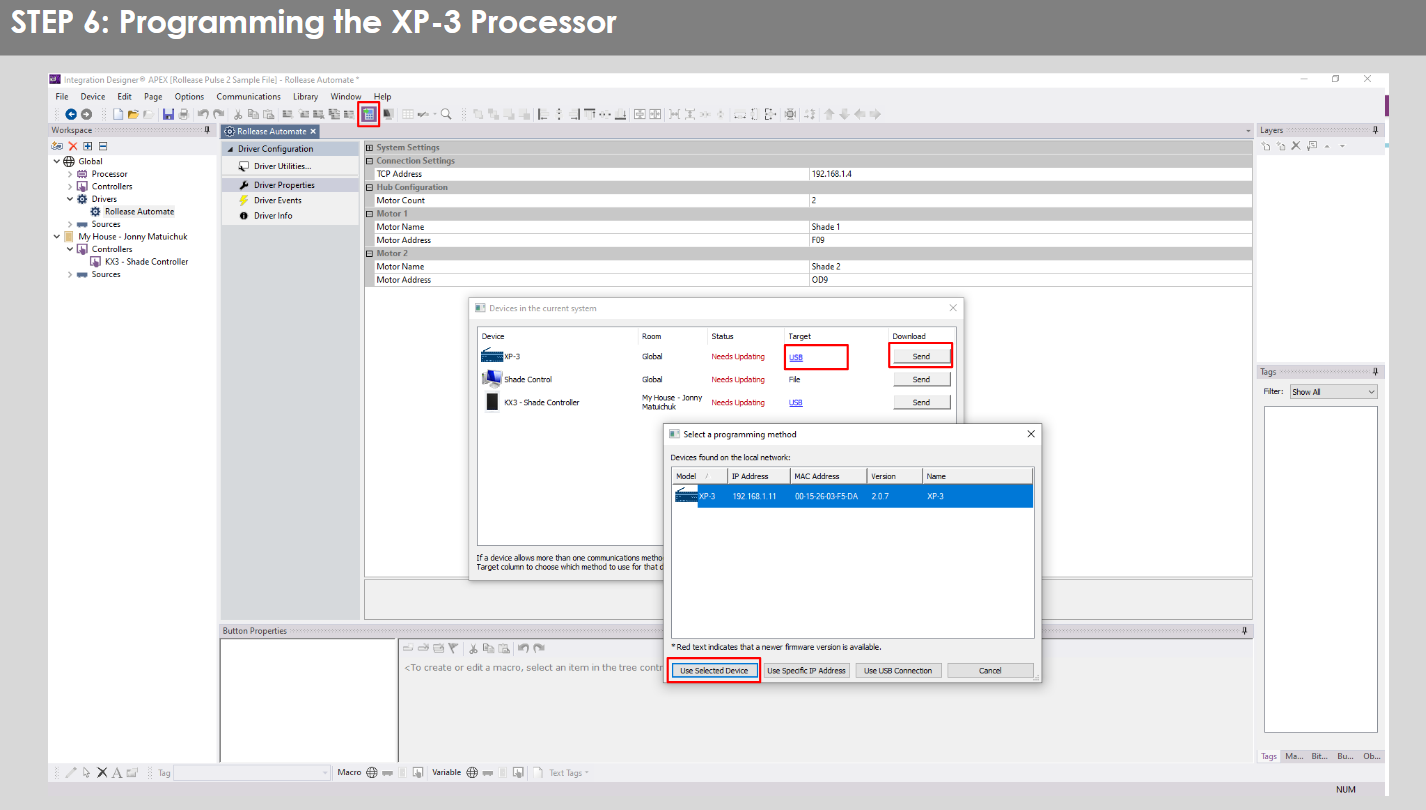
- Repeat the same process for KX3 Touch Pad.

- There is also a Virtual Panel control provided in the file 这将为您的计算机创建一个控制器。


- To launch the Virtual Panel, click the “Send” button like you did with the previous devices. Since this is a virtual device you will be directed to save the Virtual Panel to a location on your computer.

- Once you save the Virtual Panel it will launch.

常见错误:
- Entering the wrong IP address in the “IP Address” configuration line.
If you’re failing to communicate with the devices, double check this!
RTI控制系统连接:

常见问题:
问:未检测到 Pulse PRO。
A. Make sure that your Automate Pulse PRO is connected to the correct network and get an IP Address available and still communicating with the network using the Automate Shades App.
问:阴影限制设置不正确。
A. Calibrate shade limits with your Rollease Acmeda remote before setting the appropriate open and close time within RTI Control System.
Q. 灯罩根本不动。
A. Make sure the selected Pulse PRO Hub is the correct Pulse PRO Hub for the shade to be controlled. Confirm the correct bindings are set in the RIT Control System connections tab between the Pulse PRO Hub and Shade drivers.
Q. We get unexpected responses from the RTI system, or “?” symbols
A. 确保所有使用以太网端口或 Wi-Fi 的连接都正常工作。 众所周知,错过的连接会产生不需要的或意外的结果。
支持资源:
如需进一步帮助,请联系您的零售商,访问我们的 web网站 www.rolleaseacmeda.com
文件/资源
 |
AUTOMATE Pulse PRO 自动化 RTI 智能遮阳控制 [pdf] 用户指南 RTI、Pulse PRO 自动化 RTI 智能遮阳控制、自动化 RTI 智能遮阳控制、智能遮阳控制、遮阳控制 |
